The Best App for Albums
Once in awhile, you come across an app that feels like it was made just for you. For me, that app is Albums.
I discovered it in January 2020. I was enjoying curating my music collection and wanted a player that was made for albums, not playlists.
I was also on a quest for a particular feature I wanted to see in the world. I hate losing my place in an album. I might start an acoustic guitar album in the morning, switch to jazz after a meeting, and want something else entirely when I get in the car. The next time I listen to that acoustic guitar album, though, I want to pick up where I left off. Imagine if every time you started a podcast episode, you lost your place in the previous one.
I found Albums and when I noticed that it was a solo project, reached out to share my idea. The developer, Adam Linder, had been thinking of something similar and we exchanged a flurry of emails about how it might work and other ideas. When you find someone as obsessed as you are making something new, it’s incredibly fun.
And then, Covid began. I went from a daily commute listening to music on my phone to working from home. My music listening went way up and I started diving deep into jazz. Trying so many albums, and always on my MacBook, I had no choice but to embrace streaming and the Albums app fell out of rotation.
Over the next three years, my jazz obsession grew to the point where I had curated a spreadsheet of my favorite 500 albums, with links to Apple Music, Spotify, and Wikipedia articles, plus when it was recorded and added to my library. Apple Music has its frustrations when it comes to organizing a library, plus I could do things like see who my top artists and decades were.
I kept a list of albums to try in a different app, Things. Thanks to the terrific writers at Jazz Trail and The Free Jazz Collective, I find out about new stuff almost every day, then use the OS share sheet to add them to Things. In the past, I'd add them to my library and then browse Recently Added, but things got jumbled. Some of those recent albums were ones I'd tried and decided to keep. And adding them to a playlist is a no-go.
At this point, you’re probably thinking: “There must be a better way. You’re managing your music library using three different apps!”
A week ago, I came to the same realization. My first thought was that my spreadsheet was the pain point. I have an iPad now and just don’t enjoy working with spreadsheets on it. I started exploring lightweight database apps (it’s okay to laugh) and after realizing that wasn't a fruitful path, finally typed “albums” in the App Store, saw Albums, and realized it was the app I used years ago.
I installed it and couldn’t believe what it had become. It’s now tightly integrated with Apple Music (thankfully I switched from Spotify a year ago), and has a fantastic iPad app, which is what I use for music at home. Albums immediately became one of my favorite apps.
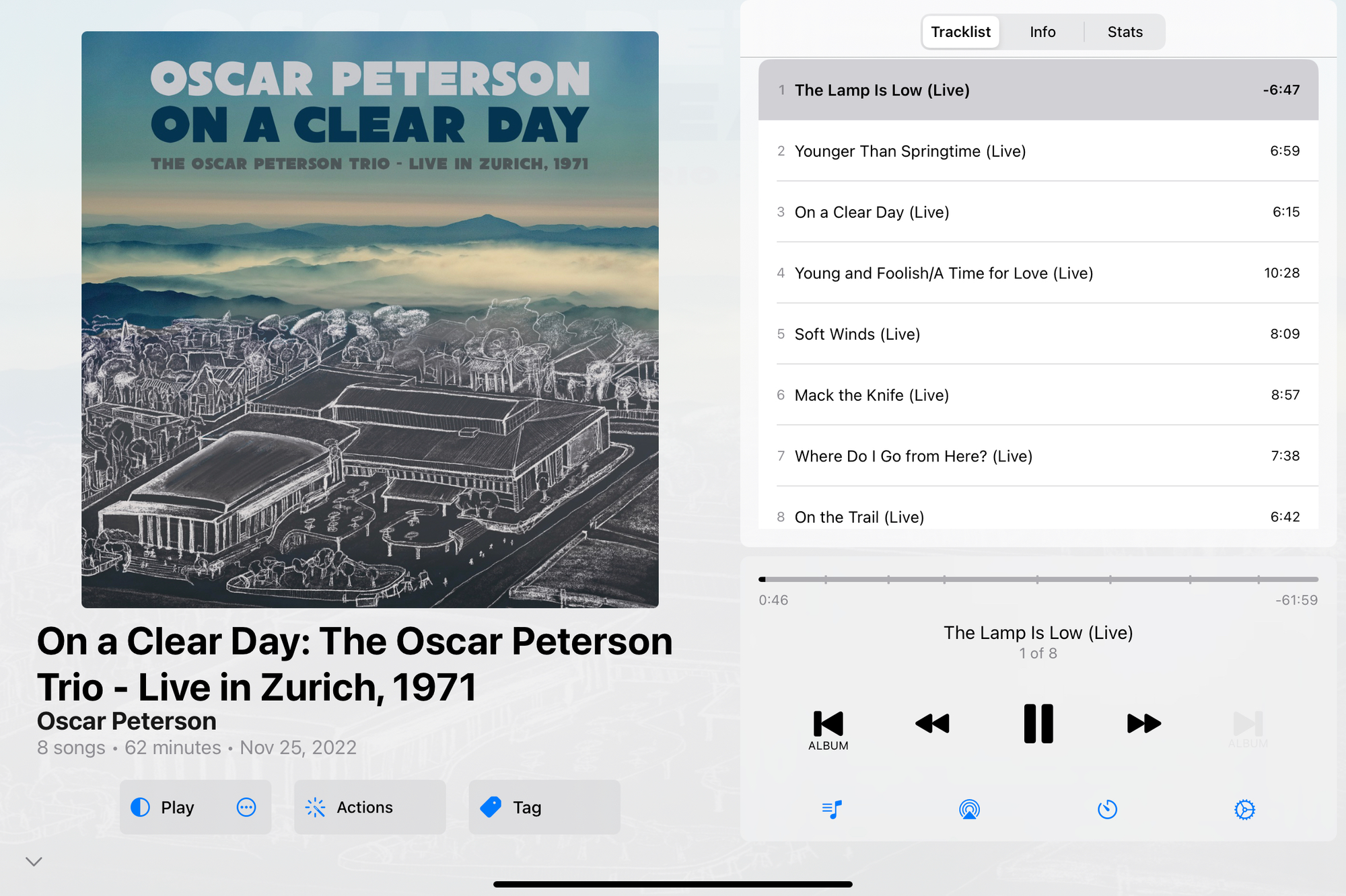
Here are the many things I love about it. For most, these details don’t matter much. For the album curators among you, though, prepare to be amazed.
Pick up where you left off
The original feature is fully implemented and works great. I love not having to worry about losing my place. It’s also more accurate than Apple Music about keeping track of where you are as you switch between devices.
Tag albums
Tag your favorites, new ones to try, albums you own on vinyl, potential purchases, music perfect for weekend mornings, or whatever you like. Sort of like playlists for albums.
Tag music to try without adding to your library
Albums has a library of its own that’s separate from Apple Music. This comes in handy when you want to save albums to try, but not add them to your library. Just search for them and add a tag. Browse all of the albums with that tag, pick one to try, and when you’re done, add it to your library or remove the tag and it’s gone.
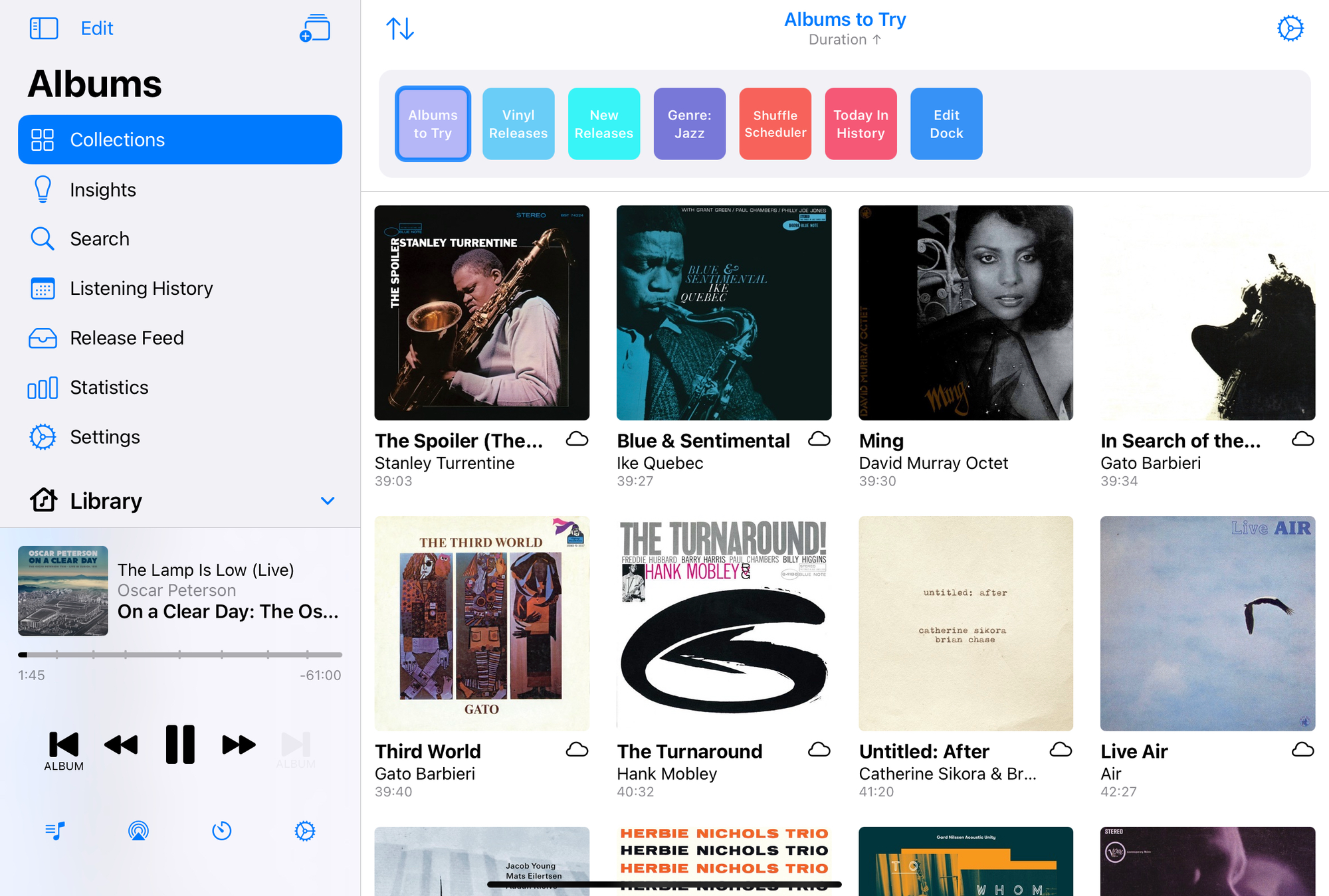
See a feed of releases
Nothing fancy, just a simple list of announced or new albums from the artists in your library. Algorithm free, it's exactly what you want and no more. And if you have an album by artist, but no interest in future work, you can exclude them.
Album credits
The app pulls in data from other services to populate detailed album credits: producers, composers, musicians, recording engineers, and even who designed the cover.
The magic, though, is that you can tap any of the people involved and see what other albums they’re on (or covers they designed, which is fascinating) in your collection. Such a great way to follow the thread from one album to the next.
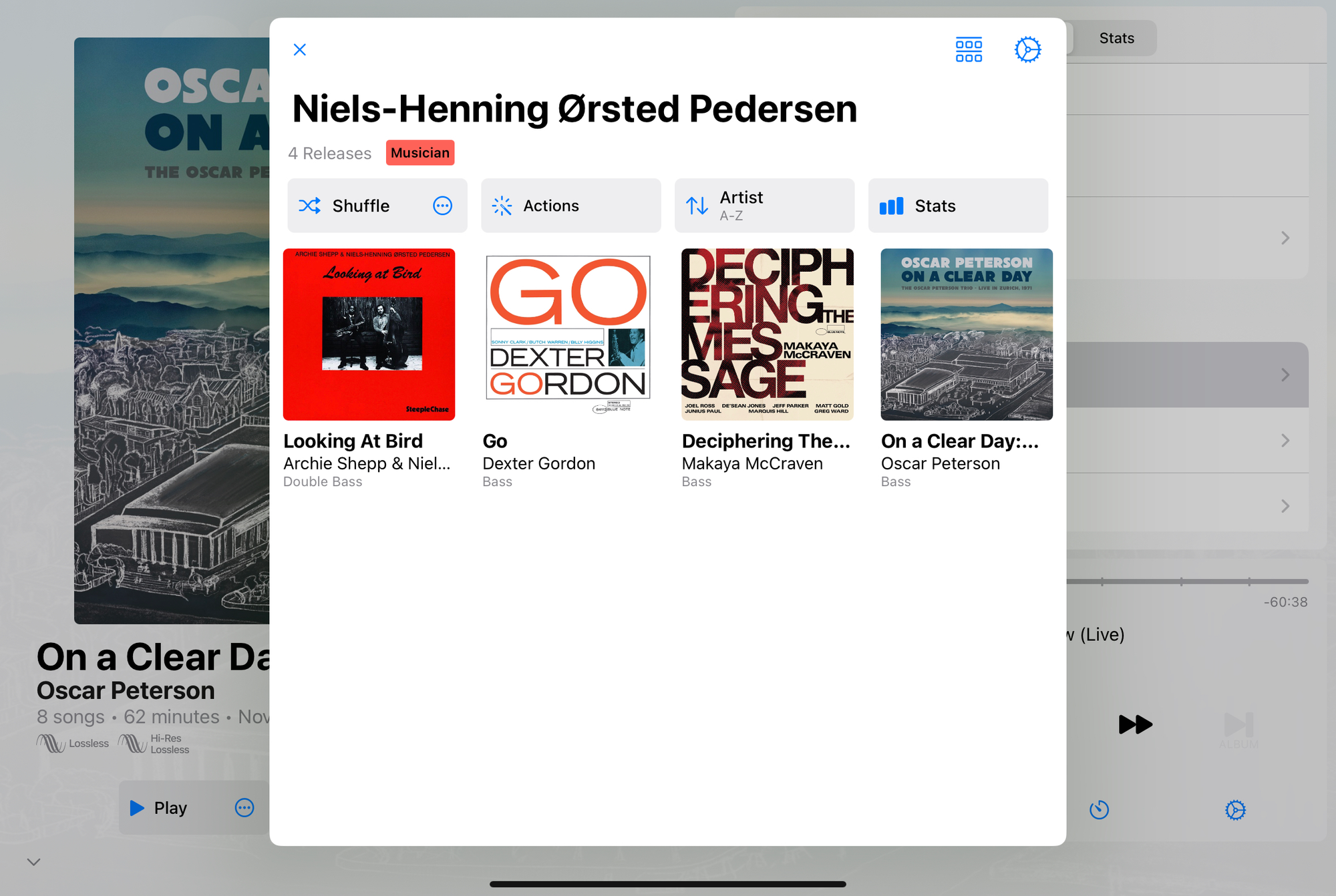
See if you’ve listened to an album before
This is such a small thing, but I love it. Often, I’ll read a rave bout an album or find a list of "Top 20 Underrated Live Albums" or the like and save ideas to try later. It’s pretty common that I tried an albums before, though, and there’s no way to know that in Apple Music. But everything you listen to in Albums has a listening history, even if it’s not saved to your library.
So when the end of year lists come out, you can know whether you already tried #8 when it debuted a few months ago. Maybe it’s worth another listen, but at least you’ll know.
Add albums from a list
Speaking of end of year lists, maybe you want to try the top 20 from your favorite publication. You can create a text list with just “artist name - album name” and Albums will add them all for you at once.
You don’t have to add them to your library either. You can just tag them.
Choose what makes up an album
Another tiny thing that shows how much focus is on the details. Albums assumes you want to listen to a full album and that powers all of the listening stats. Apple Music often only offers deluxe editions of albums that have many bonus tracks, outtakes, and live editions that you might want to listen to now and then, but not every time. You can choose which tracks to include when you add the album to your library, which also determines what counts as listening to the whole thing.
Shuffle Scheduler
Pick a collection, how long you want to listen, and how many albums, and the app will take create a queue just for you. Going for a 2-hour drive? Want to focus on a single project for the afternoon? Does your next meeting start at 3:30? Albums will curate the right mix to fit the time.
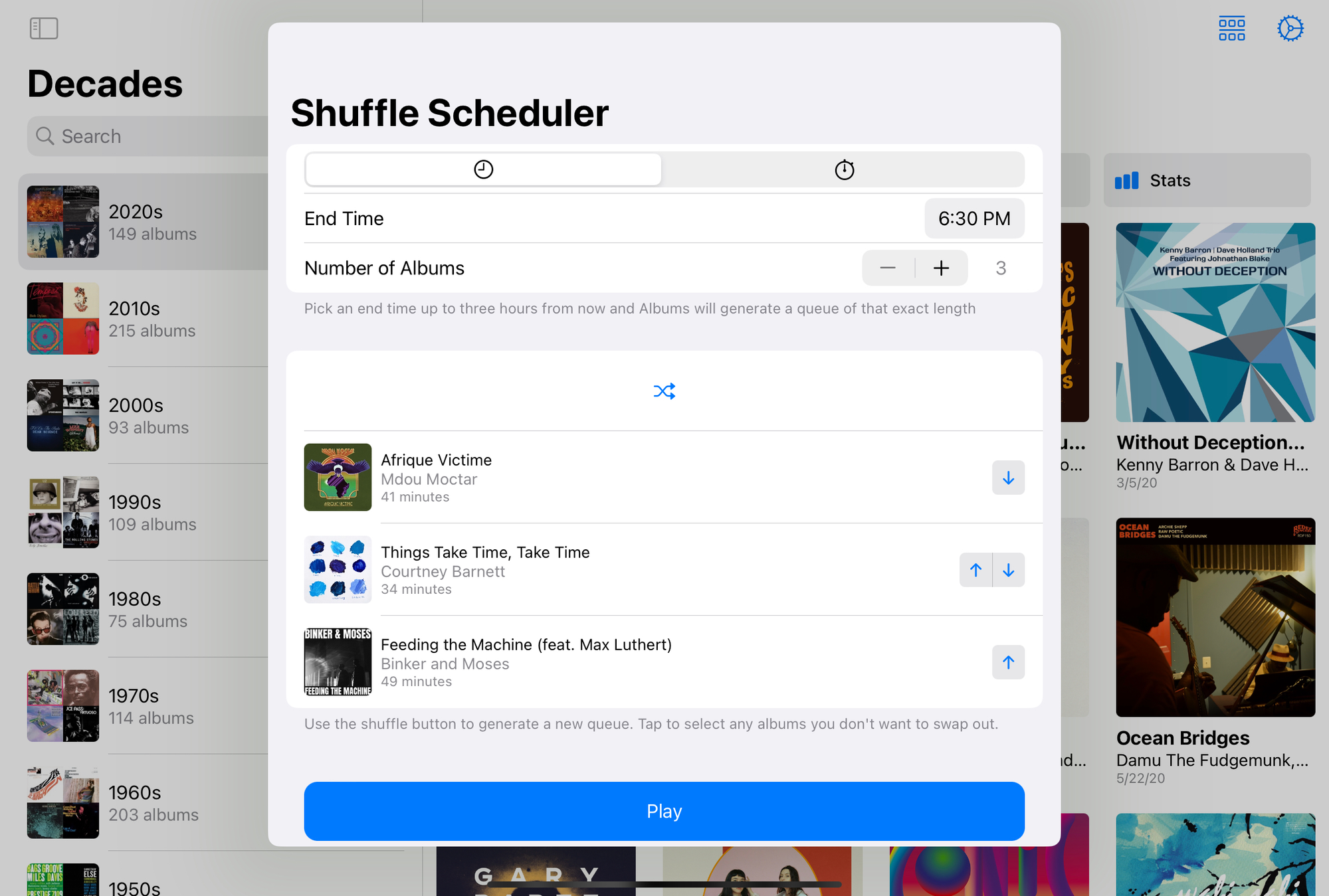
Collections
As you may have gathered, collections are core to the app. They’re completely customizable groups of albums.
A collection can be based on artists, year, decade, record label, genre, and even specific musicians. A collection can also just be a tag, which means you can make one out of anything. You can listen to and shuffle collections, pin them for easy access, and see your listening stats.
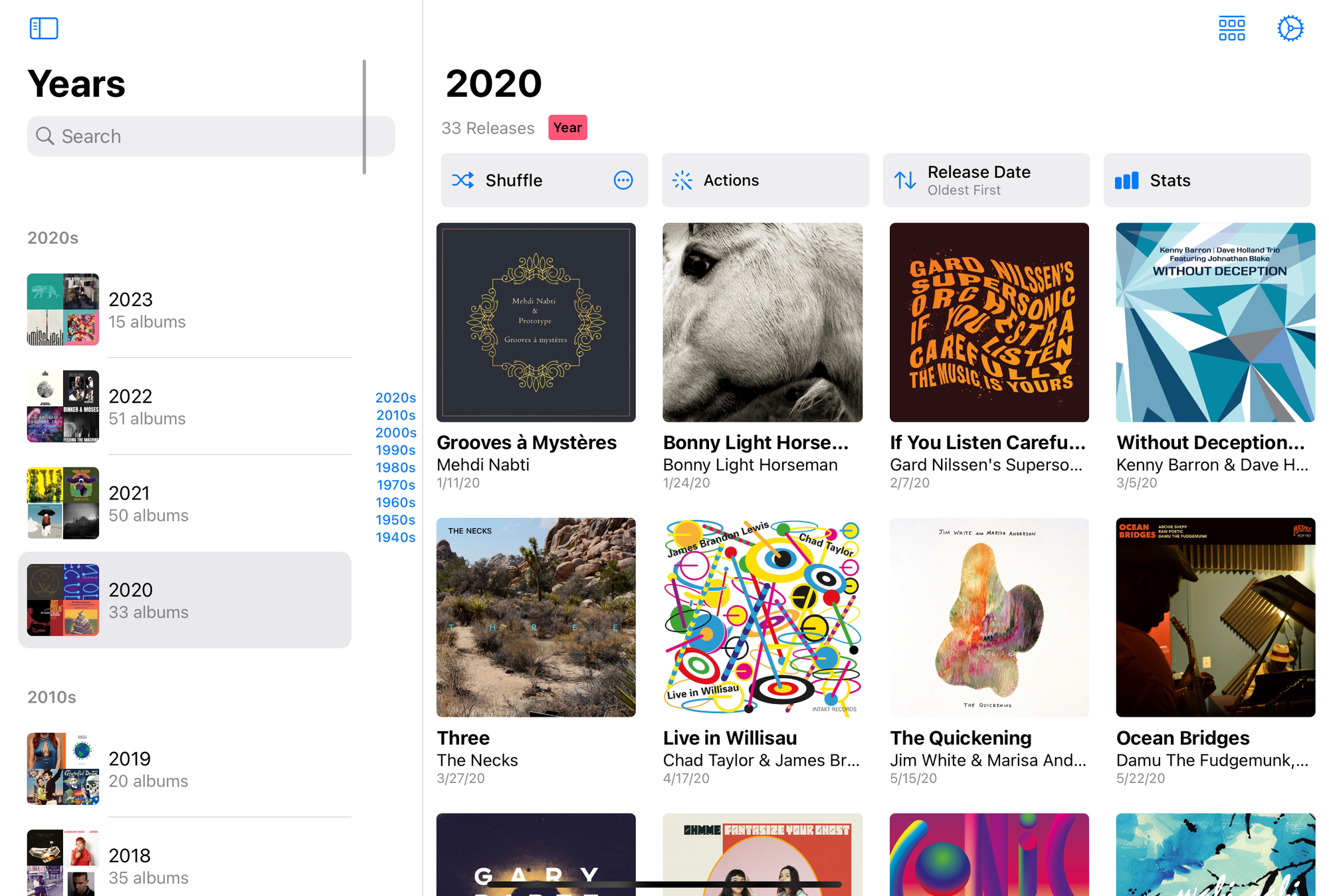
Stats, insights, and history
This is arguably what defines Albums and is a huge part of the app. I’ve saved it to the end because there’s so much here and it’s one of those things that shines the most when it’s powered by your own listening history.
Think of it like a perpetual, customizable Spotify Wrapped. It’s a lot of fun.
You can see what time of day you listen most often, how many new albums you tried last week, and which days you listened the most. Plus, the obvious — top albums, artists, and genres for the time period you choose.
There’s also a listening history which I use surprisingly often. You can see the three albums you listened to last Thursday (even that you started one on the morning and finished it late at night.)
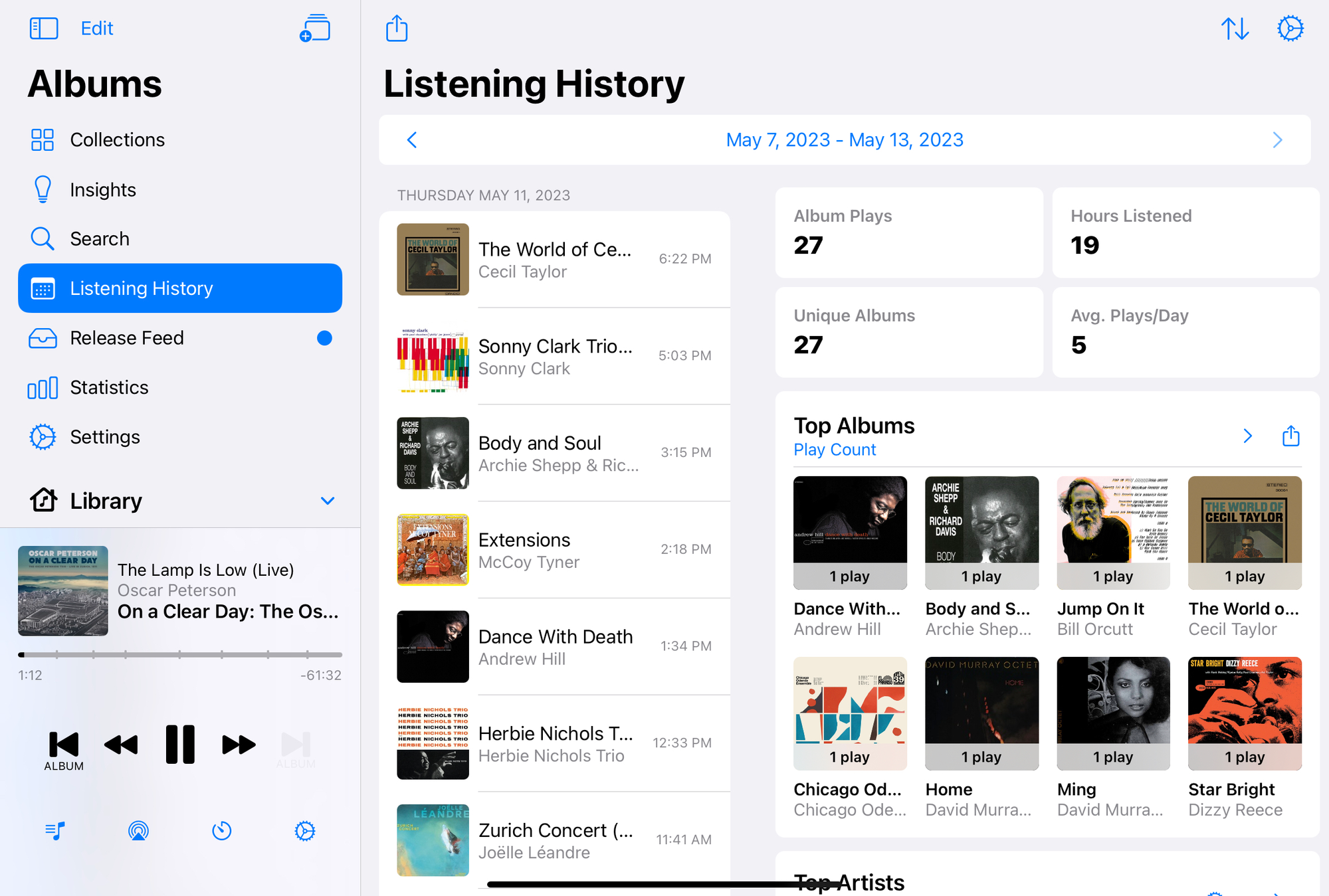
On an album, every listen is recorded in its history, reminding you that you last listened to this one during your roadtrip last summer.
A bunch of clever groupings are just a tap away — albums that were released on this date in history, your all-time favorites, and albums you’ve only listened to once. Add your birthday and it will even show you the albums from your early 20’s or when you were in high school.
Believe it or not, there’s more. Let’s switch to bullet points.
- Turn on the immersive UI and the app’s UI reflects the colors of the current album, which is really nice
- If you always want to use bluetooth or Airplay speakers, you can set it to never use the device speaker and prompt you if it’s not connected
- You can customize the layout, like how many albums per row, what metadata is shown underneath the album (duration, play count, date added, and more), and the sort order
- Somehow search is often a better experience than in Apple Music itself
- There’s Car Play and Last.fm support
There is a free version, but most of the above requires the paid version. If you’ve spent much time looking at music apps, you’ll know that there are whole apps dedicated to some of these individual features. Albums isn’t cheap, but it’s completely worth it if you’re passionate about music and love to curate your collection.
You may be a bit overwhelmed by all that this one app can do, but it’s not overwhelming to use. It’s intuitive and things you’re not interested in don’t get in your way. You don’t have to go as deep as I have 😀.
It’s hard to think of what’s missing. A Mac app would be great (listening in the Apple Music app still counts in your stats), as would being able to remove albums from Apple Music right from the app. Both are Apple limitations, though.
There are bugs here and there (no more than Apple Music, it should be said), and some things aren’t fully built out. How could it be otherwise? The app overflows with interesting ideas and clever touches and is made by a single person.
That single person is what makes Albums so great. One person can take an obsession as far as they want. You don’t doubt for a second how much the developer cares about what he’s building. Adam is also responsive, open to ideas, and eager to dive into bugs. You can follow along on his blog.
I bought a lifetime subscription. I'm just so glad this app exists.
You can try Albums for free for a week. If you do and have questions or just want to share a discovery or two, drop me a note.